November 20, 2015
Things to Consider When Updating Your WooCommerce Store
So you want to update WooCommerce… Proceed With Caution
The holidays are drawing near, and that means that it’s time to rev up every aspect of your sales machine, especially your ecommerce store. Updating your WooCommerce platform could improve the safety and functionality of your store, giving you the peace of mind you need during the most hectic shopping season of the year. Unfortunately, it could seriously slow down your site if you don’t take the proper precautions.
You’re probably here because you already know that any update to your site could mean trouble. One wrong move could make you miss out on critical business, and no one wants to lose a sale to bad development. Of course, not updating your WooCommerce plugin could mean all of the same things.
We’ve put together this handy guide to keep your updates running as smoothly as possible, so you can get the latest and greatest WooCommerce features up and running on your site.
1.Backup Your Site
Before you update most any plugin, you want to perform a backup on your website. This is the number one way to avoid a disaster, no matter what it is that you’re working on. There’s a lot that could go wrong with your WordPress store, and it would be a shame to lose all the fruits of your labor.
Any serious blogger or web developer should be performing regular backups of their site anyway. Luckily for beginners, WordPress plugins like BackWpup can help you quickly and easily backup your site. There are countless security threats to online stores, and you don’t want to be caught with your pants down in the event of a hack. We highly recommend using a great website hosting service like LiquidWeb to perform regular backups for you, just in case.
2.Test on a Development Environment First
If your WooCommerce site is running on WooCommerce 2.0 or earlier, you definitely want to stage your updates on a test version of your site. Depending on the complexity of our site, it could take days to find out what’s really causing trouble.
According to WooCommerce, the three most common problems store owners experience have something to do with out-of-date website software or conflicting themes or plugins. In order to figure out what’s going wrong, you may have to disable your theme or some other essential aspect of your site, which won’t work out in your favor on a live environment.
Updating on a test site will bypass the risk of potential down time and let you figure out what needs to be changed in order to get WooCommerce working seamlessly.
3.Make Sure Any WooCommerce Add-Ons are Also Up-to-date
Remember all of those nifty 3rd party plugins you installed? All the exciting extensions, themes, and add-ons in your site may not work with the latest WooCommerce update.
If you use anything from a third party developer you may want to wait a bit before you upgrade WooCommerce. Depending on when you plan on updating, there may not be a compatible version of your extension out yet. Even some established add-ons, plugins, and themes can interfere with WooCommerce upgrade. You can check out some common conflicts here. It’s always a good idea to reach out to your extensions’ developers to find out whether their add-ons are compatible with the latest version of WooCommerce.
Sure, troubleshooting all your plugins can be a dizzyingly tedious process. While you’re rummaging through your site’s backend you may as well clean things up a bit. Now would be a great time to look through all the junk in your website’s trunk to ensure that those weird old plugins you installed ages ago aren’t weighing you down.
You’d be surprised at just how much of a difference a little spring cleaning can have on your page speed, and you probably wouldn’t have done it had you not been scrambling to upgrade WooCommerce. Doesn’t it feel good killing two birds with one stone?
4.Last But Not Least: Do Sandbox Tests to Make Sure Your Payments are Going Through
This is a straight-forward and painfully obvious tip that many people forget. Many e-commerce site owners, particularly beginners, forget to run tests. If you don’t verify that your site is working effectively, you could be losing out on business for days, or even weeks.
Testing Purchases With Paypal Sandbox:
The Paypal Sandbox offers a simple solution for making test purchases and ensuring that the payment process works. You can follow these brief instructions below, or watch this tutorial to make test purchases on your site.
- You just need a Paypal developer account to get started.
- After you’ve signed up, you can go to the Applications tab to make 2 new Sandbox test accounts, one for a fake user and one fake merchant (you’ll need to remember the usernames and passwords for later)
- Go to the Paypal tab of your WooCommerce Payment settings, and enable Paypal Standard.
- Set the Paypal email and receiver email to the Merchant account you made.
- Once you’ve saved the changes, you can use a new browser to make a test purchase using the fake user account you created in step 2. If everything runs smoothly, you’re good to go.
- Don’t forget to change your WooCommerce settings back to your real Paypal login info!
There are plenty of other ways to go about testing your ecommerce store. You may want to create an exclusive coupon for yourself, run your own credit card, or get a test payment plugin like this one to make sure your clients’ payments will go through.
Once you’ve optimized your WooCommerce store you can get back to making, marketing, and selling your amazing products.
Enjoy!