August 28, 2017
Optimize WordPress Performance With These Tips
Consider how many websites you’ve clicked away from because they were loading slowly. A slow website impacts the overall user experience of your site and drastically decreases the number of page views it receives. A variety of factors can contribute to a slow WordPress site: web hosting, configuration, page size, bad plugins, and external scripts. When you take the time to optimize WordPress performance, users can navigate your site more easily and engage with your brand. With the following tips, optimize WordPress performance to enhance the user experience for all visitors.
Test Your Site Speed
A good page load time is under two seconds. If it is taking any page on your site longer than that to load, you should look at how you can optimize your WordPress performance. The best place to start is to test WordPress performance to understand where the issues may be occurring. There are a variety of tools you can use to ascertain the speed of your site. Here are just a few you can use to test your WordPress performance to ascertain where your site can be improved.
Reconsider Your Web Host
WordPress site owners have several options when choosing a web host. Most site owners choose either shared hosting or managed hosting. While you can still optimize WordPress performance on shared hosting services, keep in mind that you are sharing server space with numerous other websites which could drain server resources and cause slow load speeds at the server level. If you opt for managed WordPress hosting services, you get optimized server configurations for your site. These services also usually include automatic backups, automatic site updates, and advanced security configurations. If you are using a shared hosting provider, research your options for switching to a managed hosting service such as WPEngine.
Install a Caching Plugin
A caching plugin can make a WordPress site up to five times faster than how it ran without this add-on. Since WordPress pages are dynamic, they are built every time a visitor navigates to your site. With a caching plugin, like WP Super Cache or WP Total Cache, a copy of the page is made after the first time it is loaded and the cached version of the page is delivered to the user.
Use a High-Quality Theme
Many times when selecting a theme for a WordPress site, the aesthetic is the focus rather than the performance. However, many WordPress themes are poorly coded and can slow down your site significantly. Select simple themes that aren’t loaded down with complex layouts and unnecessary features. Shop for high-quality themes from trusted sources like StudioPress, Themify, or ThemeForest.
Additional Tips to Optimize WordPress Performance
There are many tactics you can use to optimize WordPress performance. Set aside the time and money needed to undertake this project properly, and see how much these changes impact your web performance.
- Only install plugins that your site absolutely needs.
- Use excerpts on pages and archives to increase speed.
- If your blog receives numerous comments, break comments into pages so posts load faster.
- Upload videos to services like YouTube or Vimeo rather than directly to your site.
- Disable scripts and styles to merge external HTTP requests into a single file.
- Block hotlinking of images from your WordPress site.
- Clean deleted posts, revisions, unused tasks, and other unnecessary information from your WordPress database with plugins like WP Sweep or WP Optimize.
Keep Your Site Updated
One of the most important steps you can take to optimize WordPress performance is to update your site regularly. If a person in your small business is not assigned to the task of updating your WordPress site, consider the services of Proactive WP. With Proactive WP, never again worry about updates, maintenance, or security. Contact us today to learn how easy it is to let us maintain your WordPress site for you.